How to create a table in MS Word
Sometimes an easy task becomes very difficult for somebody. Making tables in MS Word is not a very difficult thing to do. In this article you will get to know how to create tables in MS Word.
Firstly let me tell you if you want to learn through a video then you can check the video which I am providing below.
Follow us on Facebook
Follow us on Instagram
Subscribe our YouTube channel
How to create table in MS Word -
1. Open MS Word in your desktop, no matter which version you have. I am using 2019 version of MS Word
2. Click on the Insert button present in the tab menu and then click on the Table button present their.
3. (a)Their is a grid in the Insert Table dialog, as you move your courser over the grid you will see that a table is also forming over your screen and when you click on the grid a table get generated. By default this grid only have 10 columns and 8 rows.
(b) You can also create a table using Insert Table button in the Insert Table dialog. When you click over Insert Table button a dialog box appears and in this dialog box you can select the number of columns and rows in it and can get the desired table
4. I am creating a table having 3 columns and 5 rows.




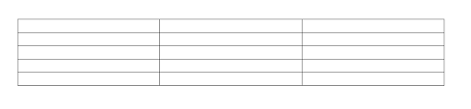
Comments
Post a Comment